Hide or Limit Content Availability
- Blackboard Ultra
Last modified: February 5, 2025
Most components in Blackboard can be hidden from students or limited by conditions. By default, all new content in Ultra course view is hidden from students until you make it visible.
You are viewing instructions for Ultra view in Blackboard
If you are using the old interface, visit Original course view on hiding content and conditional availability.
Control Link Visibility on the Course Menu
Each Course item or folder has a drop-down menu under its name. You can hide content, make it visible, or set up release conditions.
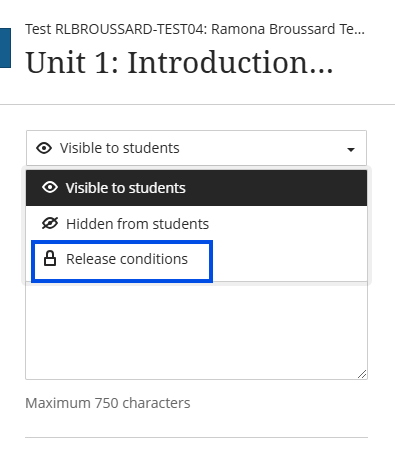
If you select the release conditions option, then you can set release conditions to only show content to certain groups of students that you set up in the groups tab, only show content to students who have completed certain tasks, or only show content at a certain date and time.
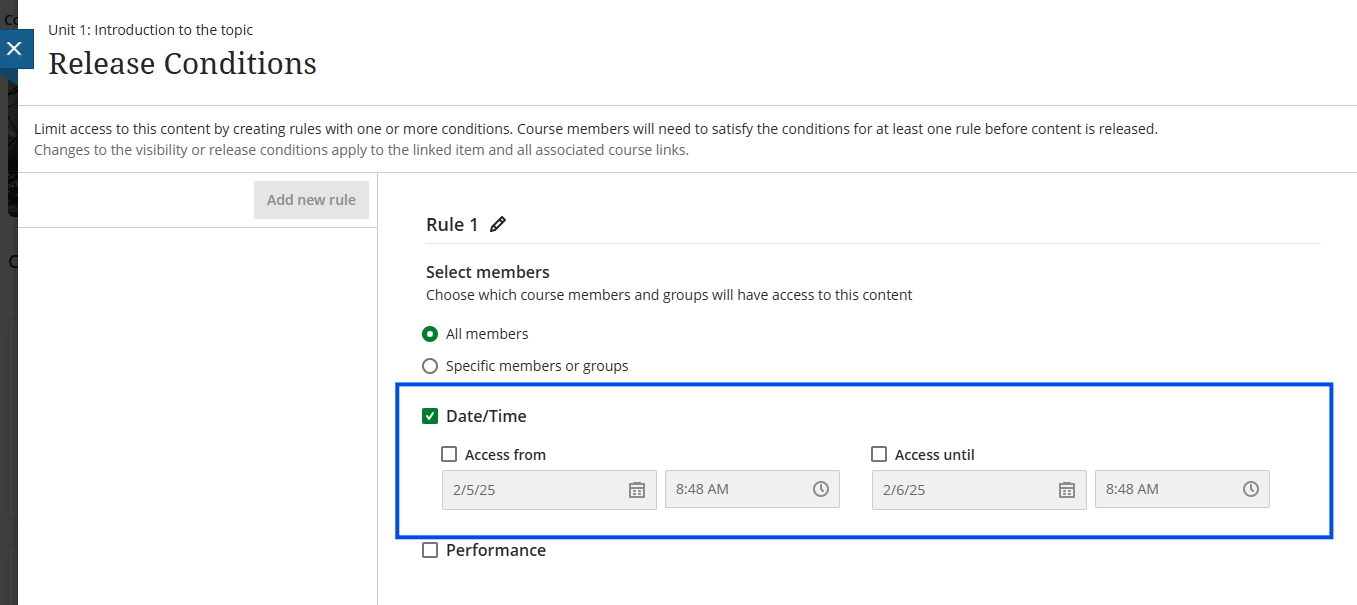
All items will inherit the release conditions of their parent. You don't need to set release conditions for everything within a contianter (folder or module). However, note that discussions will still show up under the "discussions tab", so you may want to set release conditions specifically for discussions.